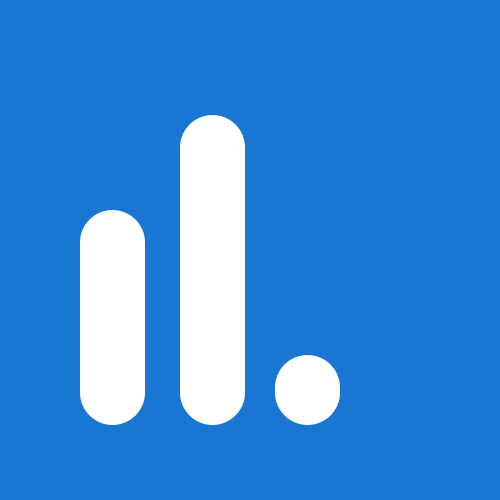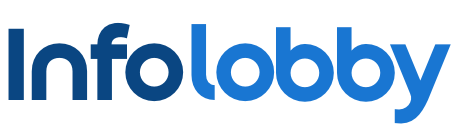Send and Receive Email
Configure Domain
To send emails, first, the Account Admin will need to add an SMTP Email Server to your Account Settings -> Integrations.
Then add include:send.infolobby.com to your domain's SPF TXT record on your mail host to allow emails to be sent from our server.
If no SMTP Email Server is set, emails will be sent from infolobby.com and count toward your usage.
Set Identities
Each user needs to create their own signatures under User Preferences -> Identities.
These identities will then be available when sending email from the composer browser.
Compose Email
From any record, click the Compose Email link.
This opens the Email Composer. Select your Identity to populate your From Address and add your signature.
The To: address will populate with the first email address on the record and the Subject: will populate with the selected Title field.
Choose files to upload as attachments and add some email body, using tokens for record data, above your signature.
Once your email is sent, a comment is added to the record.
The bottom icons view, reply or forward the email.
Receiving Replies
Emails sent from InfoLobby use Email Address Mapping. This means that the Reply-To address will not be your direct address but rather an email address for the record. This brings the reply directly back to InfoLobby.
For example, yourname@domain.com would change to org.table.record.id@catch.infolobby.com
Emails received will create a comment and send a notification to all users following the record.
Use the buttons at the bottom of the comment to continue the conversation.
You can trigger Automation using the trigger "When an Email is Sent/Received".